visitors.
Those site visitors might just be seeking information, or they might be seeking products or services. The products and services, however, are secondary to the information because before someone purchases your products or contracts your services, he wants to know that his money will be well-spent. He wants something and he wants to know he’s getting the best deal possible.
Constantly updated information comes in handy here. Content — information — on your Web site needs to be regularly updated to get people’s attention. Equally important for you as a site owner, regular updates are what it takes to keep a search engine interested — and rating your site highly.
The Blog Explosion
Even as little as five years ago, search engines were loaded with information that had been the same for years. Many people never bothered to update the material on their Web site because there was no penalty for not doing so. Today, however, search engines look at information freshness as part of the formula to determine where a Web site ranks in search results. Web
sites with highly relevant and regularly updated information rank higher than those sites that have had the same content for 3 (or 2 or 15) years.
To increase their ratings, most companies as well as many individuals now employ blogs as a way to put the most current and most relevant informational tidbits in front of people as quickly as possible. Blogs, by their very nature, are publishing on demand. Writers no longer have to put together a piece just to wait three to six weeks, or even months, to have that information
in front of people. Blogs allow writers — whether personally or corporately driven — to put their thoughts and collected facts in front of a reader in an instant.
For example, consider the Web site and blog Woot.com. Woot’s concept is to provide potential customers with a single product of high value every day. The company doesn’t keep a huge back stock of products stored in a warehouse somewhere. Woot gets a limited number of a single product every day. That product gets announced and placed on the Web site at a very special
price, but when it’s gone, it’s gone. No more. You’re out of luck. The concept only works, however, because the company’s established a system of constant contact with its customers by using blogs. Notice the plurality there — blogs. More than one blog and multiple blog posts per day. The value in having multiple blogs — and having multiple blog posts each day — is that there’s more information you can keep in front of your site visitors. The assumption is that it’s relevant information. Now, add AdSense to that, and you can see that the potential for income is amazing. All you have to do is create a high-demand blog, populate it with relevant information,
and add AdSense to the mix.
Creating Blog Buzz
Blogs are everywhere. I subscribe to more than 24 blogs and I skim the posts every single day. When I find useful information, I take the time to read the entire posts, to follow links in the posts, and in general to gather as much information as I can from the snippets of daily information I find in the blogosphere.
Those snippets are the very information that makes blogs of all kinds useful to me and to a large percentage of the world’s population. Without useful information, blogs are worthless. Sure, you can blog about your daily antics with Aunt Betty and her hairless pugs, but what’s useful
about that? Not a darn thing. That translates to three whole subscribers — your mom, your Aunt Betty, and maybe your best friend. The chances of generating any kind of cash from those endeavors are exactly zero.
But, say you blog about how to use technology to generate big bucks in business. Now, that topic will garner you some traffic. If you don’t believe me, check out all the blogs that come up in the results when you search for something like making money in technology. Astounding what’s out there. Hot topics work because they mean something to subscribers, they cover valuable information that people are looking for, and they create buzz. Think of buzz like the conversations that take place in a bee hive. One worker bee goes out to gather nectar. Along the way, he comes across a field of the most flavorful flowers of the season. Mr. Worker Bee gathers his share of the nectar and returns to the hive to share his good fortune. Upon his return, Mr. Worker Bee tells everyone he comes in contact with what a great field he’s found and provides directions to the other bees in the community. Within seconds, there’s buzz of both sound and activity.
Welcome to Internet buzz, which works exactly the same way. You generate a post on the Web that contains secrets for how to make real, living, growing slugs in your bathtub, and then along comes a visitor who was searching for that very thing on the Internet. He reads your post, decides it’s worthy, and immediately shoots off an e-mail to everyone he knows who has
the same interests. Those people then visit your site, and they share the news with all their friends. Before you know it, buzz about your post is everywhere. Buzz only works though if the information that you’re sharing is valuable to more people than your immediate family. Your first step in creating blog buzz is to choose a topic that other people find useful — and there are thousands of such topics. You can write about nearly anything and find an audience for
it, but the idea is to find a topic that interests a large number of people over a
long period of time.
A good way to figure out a great topic is to pay attention to the media. Yes, you have to wade through all the blather about the latest hot celebrity, but the media doesn’t spend all it’s time on the newest starlet’s latest psychodrama. For example, you’ll probably find a lot of economic issues and trends. When you break down economic topics, you come up with everything from
making money to saving money and investing money. Now, take that topic and divide it a little further. What do you do that helps you make money, save money, or invest money? For me, I could write a blog about making a very good living writing about technology. And I have, in fact,
written such a blog in the past, which was quite successful, thank you very much. I don’t write it anymore because of time constraints, but it was a topic that I know well and could help others with.
Choosing a topic that other people want to know about is relatively easy. (Hey, getting rich off the stock market sounds like it might be a popular topic!) The hard part comes when you have to figure out enough about that topic so that you’re in a position to give useful advice to other people. That doesn’t mean you have to be the best-known expert on the topic. You do have to know enough to share useful information and to figure out what you don’t know though.
After you have a blog in mind, all you have to do is create it. Fortunately, creating a blog is easy. Dozens of services allow you to create a blog for free, and it takes just a few minutes to set up one. Look at several different services to find the one that’s right for you. The top three are
* Blogger: Blogger is Google’s answer to blogging. It also happens to be the easiest way to add AdSense to your blog. If you’re going to start a blog, I suggest you start here.
* WordPress: WordPress is also a pretty powerful blogging tool with free accounts. Here’s the rub though — if you want to have AdSense on your account, you have to pay for the premium account and even then it can be a difficult chore to put the code in the right place.
* TypePad: TypePad is a hugely popular blogging application that allows you to use AdSense ads in the footer of blog posts. It’s also not difficult to use, which makes it another good option for a blog that includes AdSense ads.
As I mention earlier, dozens of other blogging services are out there that you can try. Some companies offer business-specific blogs, and others offer blogs as part of a larger community of users. But for your purpose, I look at blogs that you can use AdSense with, and the service that’s most AdSense-friendly (of course) is Blogger. So, the remainder of this webpage focuses on how to
put AdSense on your Blogger blog.
Adding AdSense to Your Blogger Blog
Okay, so you signed on to Blogger, set up your blog, and got the word out. You’re getting some visitors, and the great response you’re getting makes you think it might be time to put AdSense on that blog. Let the fun begin. The one drawback with adding AdSense to your Blogger account is that you can show only three AdSense units on your blog at any given time. So, when
you’re placing ads on your blog, be very selective about where you place them. Now, if you paid attention in earlier pages, you know that your most effective ad placement is above the fold, at the very top of the page, on the righthand side (preferably in a sidebar), or within the text on the page. With these guidelines, you can place your ads for the most attention and the best results.
AdSense as a page element You can place AdSense in your blog in one of two ways. The first (and probably easiest) way to add it is as a page element. Page elements are like the building blocks of your Web site. You can choose which elements you want to appear in your blog template by pointing and clicking the desired element.
Here’s how to ad AdSense with this method:
1. Point your browser to www.blogger.com and log on to your Blogger account with your username and password. You’re automatically taken to the dashboard — essentially the ControlPanel — for the blog.
2. From the Dashboard, select the Layout tab for the blog that you want to add AdSense to.
You can have more than one blog with Blogger.
3. On the Page Elements page (see Figure L1), click the Add a Page Element link.
The Choose a New Page Element dialog box appears, as shown in Figure L2.
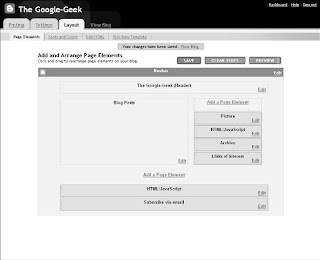
Figure L1

Figure L2
4. Locate AdSense in the list of available elements — or widgets — and click the accompanying Add to Blog button. The Configure AdSense dialog box appears, as shown in Figure L3.
5. Make your selections in the Configure AdSense dialog box and click Save Changes.
Here’s where you can tweak things like ad size or colors. You can even change your publisher ID, the number that identifies your AdSense account so that you’re properly compensated when visitors click your ads.
Clicking Save Changes closes the Configure AdSense dialog box and
you’re returned to the Blogger layout page. You can see your new AdSense widget immediately below the Add a Page Element link. After you create the widget, you can move it around by clicking and dragging it anywhere — anywhere on the sidebar, above the footer, or below the
header, that is. You can’t move the widget to the main post area of your blog.

Figure L3
If you want to place ads within the area that’s reserved for your blog posts, you have to do it through the settings for the post page. Here’s how:
1. Log in to your Blogger dashboard (see the previous steps) and select the Layout tab under the blog you want to change.
You’re taken to the Page Elements page of your blog layout.
2. Locate the Blog Posts section of the layout page and select the blue Edit link, as shown in Figure L4.
The Configure Blog Posts dialog box appears.
3. Select the Show Ads between Posts check box, see Figure L5. Additional options for configuring inline ads become visible immediately below the check box, as shown in Figure L6.
4. Configure your ad preferences — size, color, and publisher ID — and then scroll to the bottom of the dialog box and click Save Changes. Ads now appear between your blog posts, according to the preferences that you selected.

Figure L4

Figure L5

Figure L6
You can’t use these gadgets to put ads directly in the text of your posts, but you can use them to put ads between your posts.
One other method for adding AdSense code using widgets that gives you a little more flexibility is to add the code using the HTML/JavaScript widget.
The HTML/JavaScript widget works in much the same way as the AdSensespecific widget.
1. On the Layout tab, make sure you’re in the Page Elements view and then select Add a Page Element.
2. Select HTML/JavaScript from the list of available widgets. The dialog box changes to a text editor, as shown in Figure L7.
3. Open AdSense and generate the code for a new ad. If you need a reminder on how to create ads.
4. Copy the ad code.
5. Return to the Blogger HTML/JavaScript editor, enter a name for the ad — this can be whatever name makes sense to you — then paste the ad code from Step 4 into the Content text box.
6. Click the Save Changes button.
The dialog box disappears and you’re returned to the Page Elements view of your blog, except now you should see an element labeled HTML/JavaScript. You can move this element around the header, footer, or sidebar of your blog, just as you would any other element, by clicking and dragging it to the desired location.
That’s all there is to it. The big difference between using the HTML capabilities and Blogger’s built-in AdSense capabilities is what you can do with the ads. Blogger’s AdSense customization elements are pretty slim. By using Blogger’s HTML capabilities, on the other hand, you can create more customized ads on the AdSense Web site and then paste them into your blog.
Monkeying with the code Plopping down an AdSense ad right in the middle of a blog post — rather than between posts — is a little more involved than just adding it using the
widget feature, but it can be done. The result is an ad that floats off the left side of the post, above the fold.
I may as well come right out and say it: Getting an ad to float off to the side of your blog post requires that you monkey-around with the HTML template of your blog. Sounds a bit dicey, I know, and if you’re not careful, you could really mess up your blog, but I’m here to show you the way. Before you make any changes at all to your blog, save a copy of the template
to your hard drive, in case you mess up royally. I messed up the first time I tried to put the code into my blog. Fortunately, I had saved the template, so all I had to do was upload it and nothing was lost.
To save your template to your hard drive, follow these instructions:
1. Log in to your Blogger account and go to the Layout tab.
2. Click the Edit HTML link below the tab, as shown in Figure L8. The Edit HTML screen appears.
3. In the Edit HTML screen, click the Download Full Template link. A Save As dialog box appears.
4. Using the Save As dialog box, save the template to a place on your hard drive where you can find it.

Figure L7

Figure L8
After you’ve saved the file to your hard drive, you can play around with the
template without fear of irreparably damaging your hard drive. Time to get
elbow deep in HTML!
The HTML page that’s displayed when you click the Edit HTML link is everything that makes up your blog. It’s a monster document that could keep you busy for hours if you don’t know what you’re looking for. Don’t worry though;
I know what’s what. Follow me and you won’t lose your way.
1. Go to AdSense and generate the code for the ad unit you want to place in your posts.
For the purposes of this illustration, I use the 125x125 square format. By the way, other webpages gives you all the gory details on generating code.
2. Open NotePad (or any other text editor) and paste this code into a new document:

3. Copy the code generated by AdSense and paste it into the document in place of AdSense Code.
Replace those two words completely. When you’re finished, the complete piece of code looks something like this:

Your code won’t look exactly like that, but it should be very similar. In particular, some of the numbers will be different, and the design of the ad may also be different.
4. Open a Web browser, surf over to your Blogger account, and log in. This should be second nature by now.
5. Go to the Layout tab and then click the Edit HTML link below the tab. The Edit HTML screen makes an appearance.
6. In the Edit HTML view of your blog, search for the following line of code with the search function on your browser:

You could scroll through pages and pages of HTML code to find what you need, but here’s an easier way. In Firefox and Internet Explorer browsers, press Ctrl+F to open a search box on your browser. When it appears, search for the line of code above.
7. When you find your little snippet of code, go back to your text editor, copy the code that you put together, and then paste that code immediately below the line you located.
When you’re finished, your code looks like this:

Notice in this code that the first and last lines are exactly what you see in your template. That’s because those two lines were pre-existing. Everything in between is what you’ve pasted from your text editor.
8. Before you save the template, click the blue Preview button.
This opens a new window that displays the results of the changes you made to the template.
9. After you preview the results of your cut-and-paste job and you’re satisfied with the results, click the Save Template button to make the changes to your blog permanent.
With the code in the previous steps list, you’re adding AdSense to all the posts that are displayed on your main page. The only problems that you might encounter are if you have more than two or three posts displayed on the page, or if you have multiple ad units displayed in different places on your site. AdSense allows only three ad units to be displayed on any one page, so if your configuration puts you over that golden number, some of the ads won’t display properly.
For example, if you have an AdSense widget in your sidebar and at the top of the page, when you use this method to add AdSense to your posts, some posts will have blank spaces where the ads should be. To combat this blank space, either remove AdSense widgets or reduce the number of posts that you show on the main page of your blog.