The Competitive Ad filter allows you to specify the URLs of sites for which you don’t want ads shown. You have a couple options, too. You can filter broad URLs, like an entire site, or you can filter specific pages within a site.
To filter broad URLs, follow these steps:
1. Point your browser to www.adsense.com and log on to your AdSense account.
2. Click the AdSense Setup tab and select Competitive Ad Filter from the row of links below the tab. A new page loads (as shown in Figure 5-25) that contains a form you can use to block your competitors’ ads.
3. In the space provided, enter the URL of the Web site that you want to block.
For example, you could use the broad URL http://www.competitor.com. Enter one URL per line.
4. When you finish listing the URLs of the competition you want blocked, click Save Changes.
You’re done — although it could take up to a couple of hours for ads from the URLs you’ve blocked to stop showing on your site.
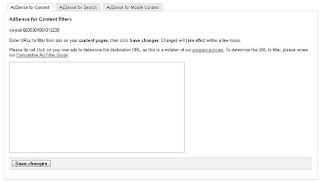
Figure F25
If you use a broad URL, like the one in the steps above, every page with that base URL will be blocked. If there are only certain pages that you want to have blocked, you can enter a more specific URL for that site. So, for example, if there’s a single product page on your competitor’s site that you want blocked, you could enter the URL for that product page only. It might look something like this: http://www.competitor.com/product/product1.htm.
The more specific the URL, the less you’re blocking. If you want to target a specific ad to be blocked from your site, wait until the ad shows up, right click it, and then select Copy Shortcut or Copy Link Location from the contextual menu that appears. Then paste that URL into a
text editor and look for the link within the link. Here’s what I mean: When you right-click the ad and copy the link, you’re copying both Google’s location and the link that the ad leads to. It might look something like this when you paste it:

If you look closely at that URL, you see that there are actually two sets of http://. The first, at the beginning of the URL, points to Google Ad Services. That’s the URL that’s serving up the ad. The second one (after the equal sign) points to http://www.blogger.com/signup.g&sa. That is the URL that you want to paste into your competitive filter because it’s the actual URL for
your competitor. Many Web site owners who end up publishing AdSense ads use the Competitive Ad filter to ensure that their visitors aren’t sent to their competitors’ sites by
mistake. It’s easy to use, so if you have any doubts about losing your visitors to your competition, take advantage of it.